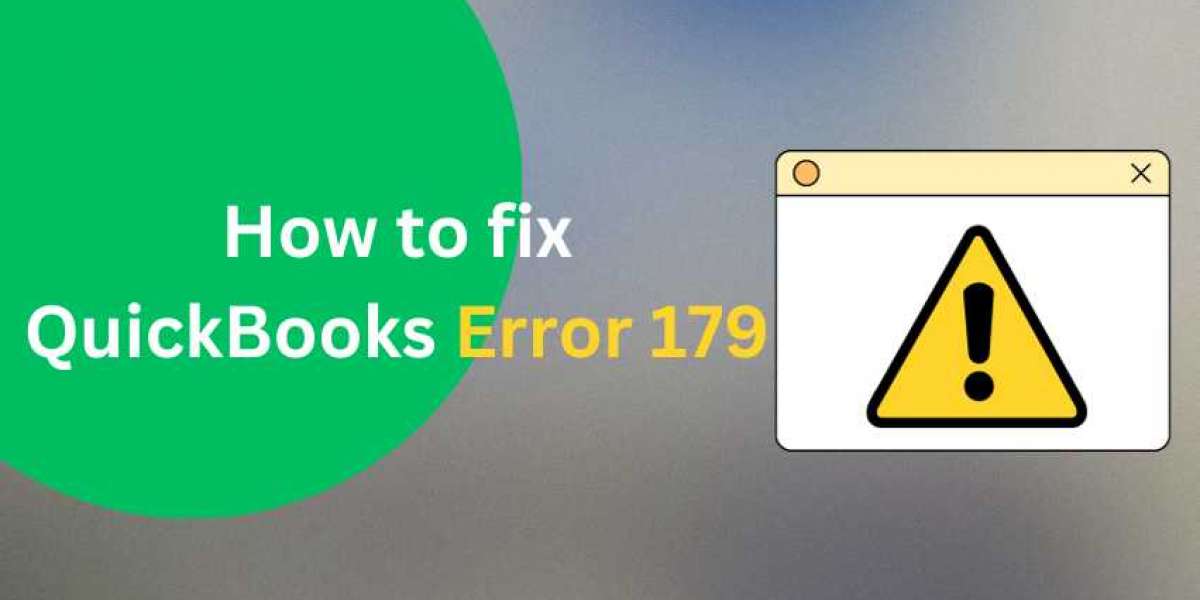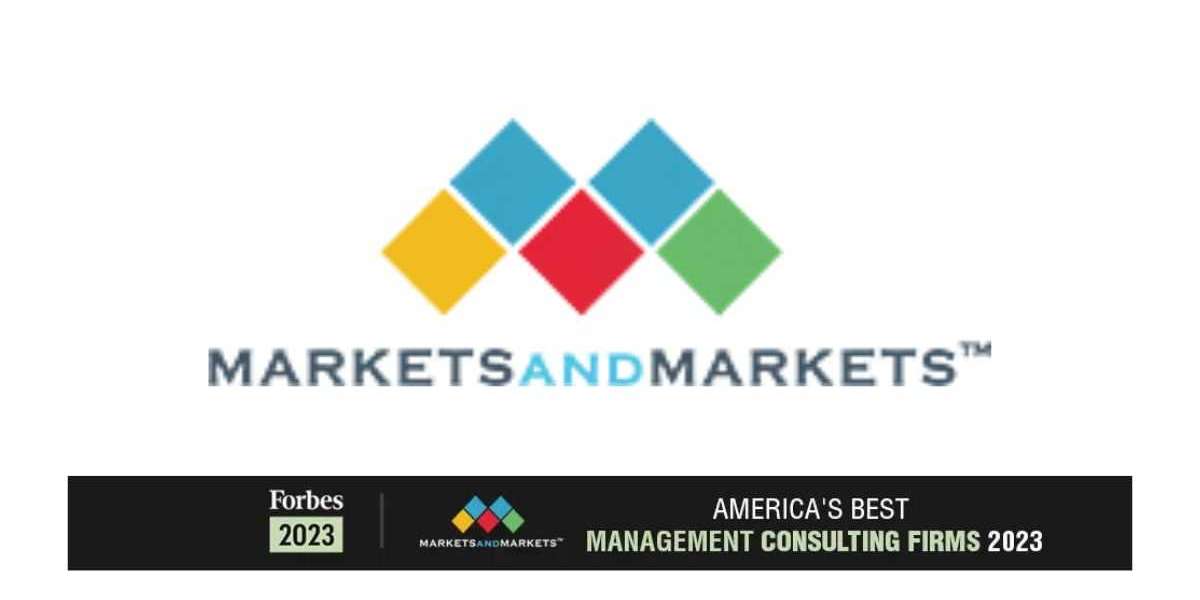What is QuickBooks Error 179?
QuickBooks Error 179 typically occurs when a user is working on their banking transactions within the software. It often arises due to a discrepancy or an issue related to the bank's server or QuickBooks' inability to connect with it properly.
Causes of QuickBooks Error 179:
- Cache and Temporary Files: Accumulated cache or temporary files within QuickBooks can lead to this error.
- Incomplete or Failed Update: If the software update wasn't completed successfully, it might trigger this error.
- Multiple Users Working Simultaneously: If multiple users are trying to access the same bank account simultaneously, it might cause conflict leading to Error 179.
- Issues with the Bank's Server: Sometimes, the bank's server might be down or experiencing connectivity issues, resulting in this error on QuickBooks' end.
Solutions to Resolve QuickBooks Error 179:
- Clear Browser Cache and Cookies: If you're using QuickBooks Online, clearing your browser cache and cookies might help.
- Update QuickBooks: Ensure your QuickBooks software is updated to the latest version to patch any known bugs causing this error.
- Work During Off-Peak Hours: If multiple users access the same bank account, try to work during off-peak hours to minimize conflicts.
- Reconnect Bank Accounts: Disconnect and reconnect your bank account to QuickBooks to refresh the connection.
- Contact Your Bank: If the issue persists, reach out to your bank to verify if there are any server issues causing the problem.
Steps to Reconnect Bank Accounts in QuickBooks Online:
- Access Banking: Go to the Banking menu in QuickBooks Online.
- Select the Account: Choose the account that's encountering Error 179.
- Edit Account Information: Click on the Edit (pencil) icon and choose Edit account info.
- Disconnect Account: Select the Disconnect this account on save checkbox and click Save and Close.
- Reconnect Account: Return to the Banking menu and select Add account to reconnect your bank account.
Final Thoughts:
QuickBooks Error 179 can be an inconvenience, but following these steps can often resolve the issue. Remember to keep your QuickBooks software updated and maintain clear communication with your bank to address any underlying server-related problems. If the error persists despite these steps, contacting QuickBooks support might provide further assistance and insight into the issue.